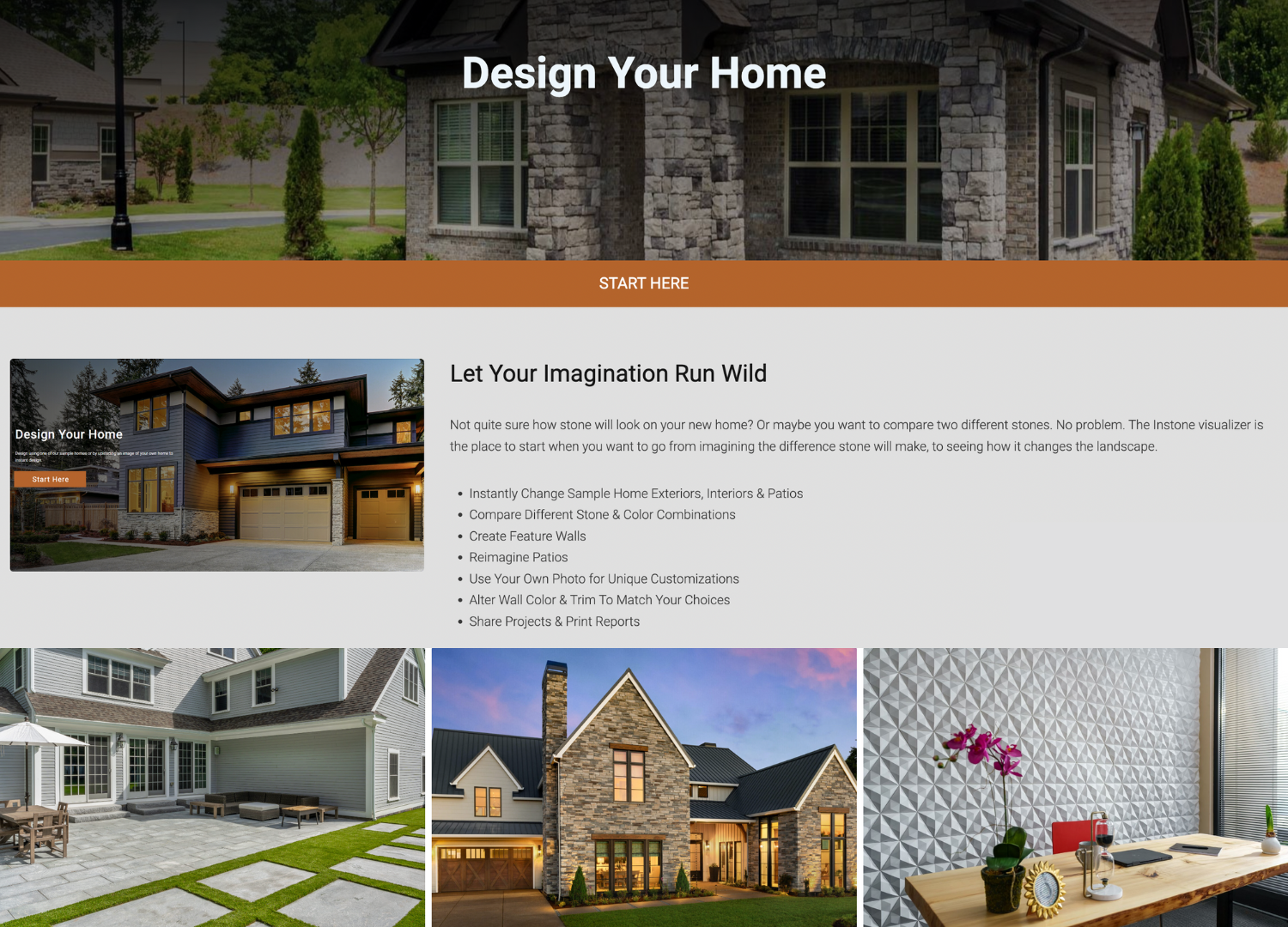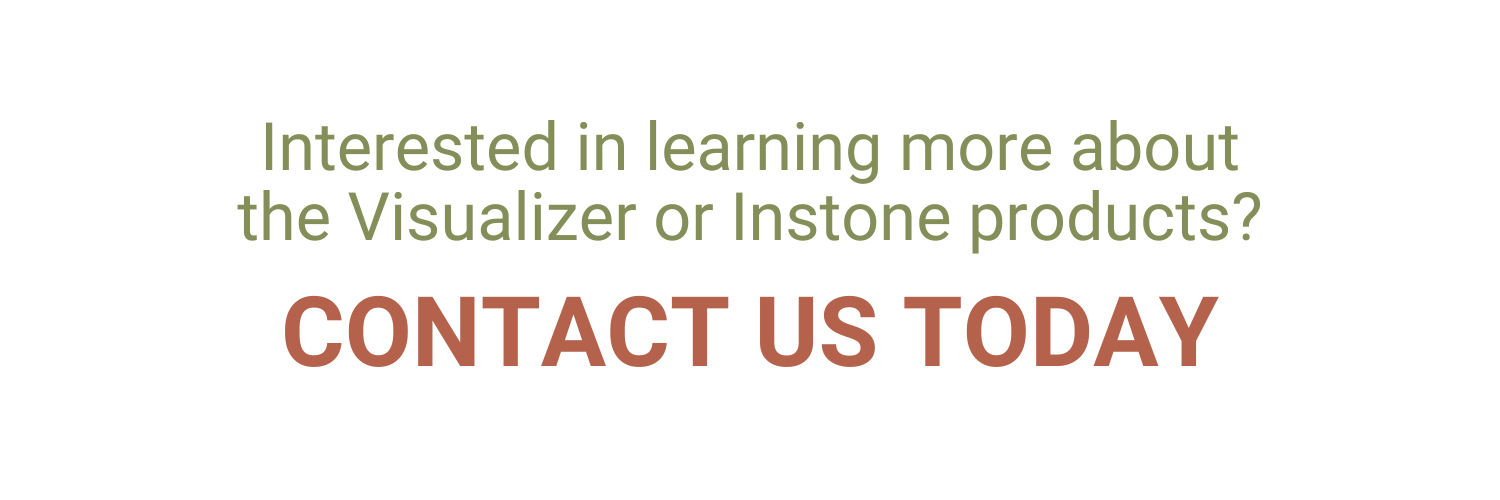Choosing the Right Stone Veneer for Easy Installation: Why Pangaea® Natural Stone Stands Out
When it comes to selecting the best stone veneer for your commercial or residential project, one of the most important—and often overlooked—factors is ease of installation. The material you choose can significantly impact labor costs, project timelines, and long-term performance.
For builders, contractors, architects, and designers who want beauty and efficiency, Pangaea® Natural Stone is emerging as a top choice in the stone veneer market. This article explores how to choose the right stone cladding material and why Pangaea’s products are engineered for faster, more reliable installation.

Why Installation Matters When Choosing Stone Veneer
Whether you’re working on a commercial exterior, a residential fireplace, or an interior stone accent wall, your choice of material affects:
- Project timelines
- Labor requirements
- Consistency in finish
- Structural integrity
Poorly designed or uneven stone pieces can slow down installation, cause gaps or lippage, and increase the risk of callbacks—especially in large-scale construction projects.


Key Features to Look for in Easy-to-Install Stone Veneer
When shopping for stone veneer panels or individual pieces, prioritize the following features:
1. Pre-cut and Pre-shaped Stone Units
Choose a product with precision-cut stone to ensure a tight, seamless fit with minimal on-site modification.
2. Consistent Sizing and Thickness
Uniformity across pieces speeds up installation and ensures a clean, professional look.
3. Integrated Corner Systems
Corners are often the trickiest parts of any stone veneer installation. Pre-assembled or interlocking corner pieces reduce waste and simplify transitions.
4. Built-in Moisture Management
For exterior applications, stone veneer must manage moisture effectively to prevent damage. Choose systems that support drainage and ventilation behind the stone. warm, earthy tones like browns, tans, and dark greens to complement its organic feel.


Why Pangaea® Natural Stone is a Leader in Easy Installation
Pangaea® Natural Stone offers a premium line of natural stone veneer products designed specifically for ease of use and installation speed—without compromising on aesthetics or durability.
Here’s how Pangaea stands out:
✅ Precision-Cut for Fast Application
Every piece of Pangaea stone veneer is precut, tooled and trimmed to tight tolerances, making it easier to achieve a flawless fit. This precision greatly reduces the time needed for adjustments on site.
✅ GripSet® Technology
Pangaea’s patented GripSet® backing system improves mortar adhesion while enhancing drainage and airflow. This feature helps installers achieve better results more quickly—especially in challenging climates.
✅ Pre-blended Pallets for Color Consistency
Pangaea pre-blends its stones at the factory, which ensures consistent color distribution throughout the project. That means fewer layout headaches for installers and a more polished final result.
✅ Pre-assembled Corners
With natural stone corners already built into the system, installers can create seamless transitions without complicated cuts or waste.
✅ Wide Range of Styles
From Ledgestone to Fieldstone to Castle Stone, Pangaea offers a wide selection of styles that work across architectural themes—from rustic to ultra-modern—all with ease-of-installation built in.


The Bottom Line: Choose Stone Veneer That Works with You
The best stone veneer materials don’t just look good—they make your job easier. By choosing a product like Pangaea® Natural Stone, you streamline the entire process from planning to installation to final inspection.
Whether you’re a contractor seeking efficiency, or a property developer looking to reduce project delays, investing in the right veneer system pays off in the long run.
Looking for the perfect stone veneer for fast, reliable installation?
Explore the full range of Pangaea® Natural Stone veneer products and see how quality craftsmanship and smart engineering can make your next project easier—and more beautiful—than ever. Visit www.instoneco.com/pangaea-natural-stone/ to learn how Pangaea® Natural Stone can make your next project easier and spectacular.